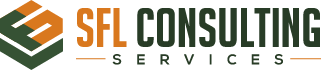How to Install .NET 8 on Rocky Linux 9
Introduction
.NET is a popular free, cross-platform, open-source developer platform for building many different types of applications. With .NET, you can use multiple languages, editors, and libraries to build for web, mobile, desktop, games, and IoT. This guide will walk you through the steps to install .NET 8 on Rocky Linux 9.
Prerequisites
- A machine running Rocky Linux 9.
- Apache Installed
- Sudo or root access on the machine.
Step-by-Step Installation Guide
Step 1: Update Your System
Before installing any new package, it’s a good practice to update your system’s package index. Open a terminal and run:
sudo dnf -y updateStep 2: Install Microsoft’s Package Signing Key
Microsoft provides a package repository for Linux distributions, which includes .NET. To ensure authenticity and integrity of the packages, first install Microsoft’s package signing key:
sudo rpm -Uvh https://packages.microsoft.com/config/centos/8/packages-microsoft-prod.rpmStep 3: Install .NET SDK or Runtime
Depending on your needs, you can install either the .NET Software Development Kit (SDK) for development purposes or the .NET Runtime for running applications.
Install the .NET ASP CORE:
dnf install aspnetcore-runtime-8.0Install the .NET SDK:
To develop .NET applications, you’ll need the SDK. Install it using:
sudo dnf install dotnet-sdk-8.0Install the .NET Runtime:
If you only need to run .NET applications, the runtime is sufficient. Install it using:
sudo dnf install dotnet-runtime-8.0Step 4: Verify the Installation
After the installation, verify it by checking the installed .NET version:
dotnet --infoThis command will display detailed information about the installed .NET SDK and runtime versions.
Step 5: Start Developing!
With .NET 8 installed, you’re all set to start developing applications on Rocky Linux 9. You can begin by creating a new application or running an existing one.
Conclusion
Installing .NET 8 on Rocky Linux 9 is straightforward. Whether you’re developing .NET applications or just need to run them, the steps above will help you set up your environment efficiently. Happy coding!