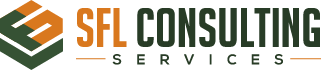SFL CONSULTING BLOGS

23 OCT 2023
NEWS AND BLOGS
Welcome to SFL Consulting News and Blogs!
This is your one-stop-shop for staying informed on the latest news, trends, and insights, and engaging in insightful discussions on a wide range of topics. With our comprehensive coverage and diverse perspectives, you can be sure that you’re always up to date and well-informed.
We encourage you to take some time to browse our extensive collection of news articles and blog posts, explore the latest industry trends, and share your thoughts and ideas with our community. Whether you’re a business leader, an industry expert or simply someone who wants to stay informed, we have something for you.
So let’s get started on this journey of sharing meaningful news and conversations together! Join us today and be a part of a dynamic community of thinkers, innovators, and influencers.
STAY UPDATED WITH US
LATEST BLOGS AND NEWS
15 May 2024
LVM Resize – How to Decrease an LVM Partition
Note: In this example we are working in CentOS 7, some commands may differ in different Linux distributions. As of CentOS 7 the default file system is XFS which is not currently possible to shrink, this example is working with the ext4 file system. In this example we will work through shrinking logical volume /var/centos/var from 10GB to 5GB. Overview of Logical Volume Manager (LVM) Before working through the resizing…
Read More14 May 2024
Increase the size of a Linux LVM
This will cover how to increase the disk space for a VMware virtual machine running Linux that is using logical volume manager (LVM). Firstly we will be increasing the size of the actual disk on the VMware virtual machine, so at the hardware level – this is the VM’s .vmdk file. Once this is complete we will get into the virtual machine and make the necessary changes through the operating…
Read More
13 May 2024
How To Fix DISM Source Files Could Not Be Found In Windows 10
The DISM command “DISM / Online / Cleanup-Image / Restore Health” can be performed successfully in normal cases to repair your Windows System Image. However, some users said their DISM failed and they receive the DISM source files could not be found error message. What’s the problem with that? How to fix the issue yourself? What is DISM? DISM refers to DISM.exe, which is a command-line tool that can be…
Read More
12 May 2024
Windows Logon Service
The logon process for how a system connects to a DC is pretty striaghtforward (read: Simple, but not easy) Workstation comes online and queries DNS SRV records to find all DCs Workstation attempts LDAP connection to ALL DCs found. Workstation queries DNS for site information. Workstation compares site information received with its own network ID. Workstation attempts LDAP connection to all DCs in its site If no DCs in its…
Read More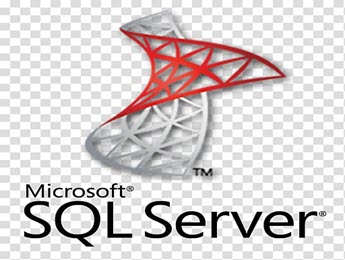
11 May 2024
Create Database Table from Code
declare @TableName sysname = 'TableName' declare @Result varchar(max) = 'public class ' + @TableName + ' {' select @Result = @Result + ' public ' + ColumnType + NullableSign + ' ' + ColumnName + ' { get; set; } ' from ( select replace(col.name, ' ', '_') ColumnName, column_id ColumnId, case typ.name when 'bigint' then 'long' when 'binary' then 'byte[]' when 'bit' then 'bool' when 'char' then 'string' when…
Read More
10 May 2024
Windows 10-11 Repair
Crashing Error SFC /SCANNOW DISM /Online /Cleanup-Image /ScanHealth DISM /Online /Cleanup-Image /CheckHealth DISM /Online /Cleanup-image /RestoreHealth
Read More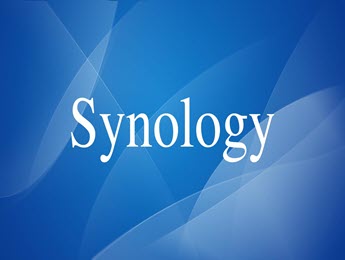
10 May 2024
Synology Moving Packages Between Volumes DSM 7.0
Stop the application(s) via the Synology package center. Make sure that Telnet/SSH is enabled Login to Synology using SSH and elevate to root. Make sure that the volume you are moving the application(s) to have the following folders: @appstore @apphome @appconf @apptemp If they do not you will have to create them in super user mode “sudo -i” for all of the following commands sudo -i cd /volume2 mkdir /volume2/@appstore…
Read More
09 May 2024
How to Switch Domain Controller
Find Current Domain Controller You can grab the domain controller that the computer is currently connected to with these steps: Select the “Start” button. Type “CMD“. Hold “Shift” and right-click “Command Prompt“. Select “Run as different user“. Type credentials for a Domain Admin user account. At the Command Prompt, type: nltest /dsgetdc:domainname Switch Domain Controller Command Actually switch the domain controller computer is using with these steps. Select the “Start” button. Type…
Read More- « Previous
- 1
- 2