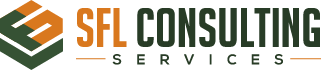How to Switch Domain Controller
Find Current Domain Controller
You can grab the domain controller that the computer is currently connected to with these steps:
- Select the “Start” button.
- Type “CMD“.
- Hold “Shift” and right-click “Command Prompt“.
- Select “Run as different user“.
- Type credentials for a Domain Admin user account.
- At the Command Prompt, type:
- nltest /dsgetdc:domainname
Switch Domain Controller Command
Actually switch the domain controller computer is using with these steps.
- Select the “Start” button.
- Type “CMD“.
- Hold “Shift” and right-click “Command Prompt“.
- Select “Run as different user“.
- Type credentials for a Domain Admin user account.
- At the command prompt, type:
- nltest /Server:ClientComputerName /SC_RESET:DomainName\DomainControllerName
Note: This option is not permanent, as a restart of the computer may grab a different DC.
Set Domain Controller Via Registry
- Hold the Windows Key and press “R” to bring up the Windows Run dialog.
- Type “Regedit“, then press “Enter“.
- Navigate to:
- HKEY_LOCAL_MACHINE
- SYSTEM
- CurrentControlSet
- Services
- Netlogon
- Parameters
- Create a String value called “SiteName“, and set it to the domain controller you wish the computer to connect to. (i.e. DC1.domain.com)